01. Record Daimoku
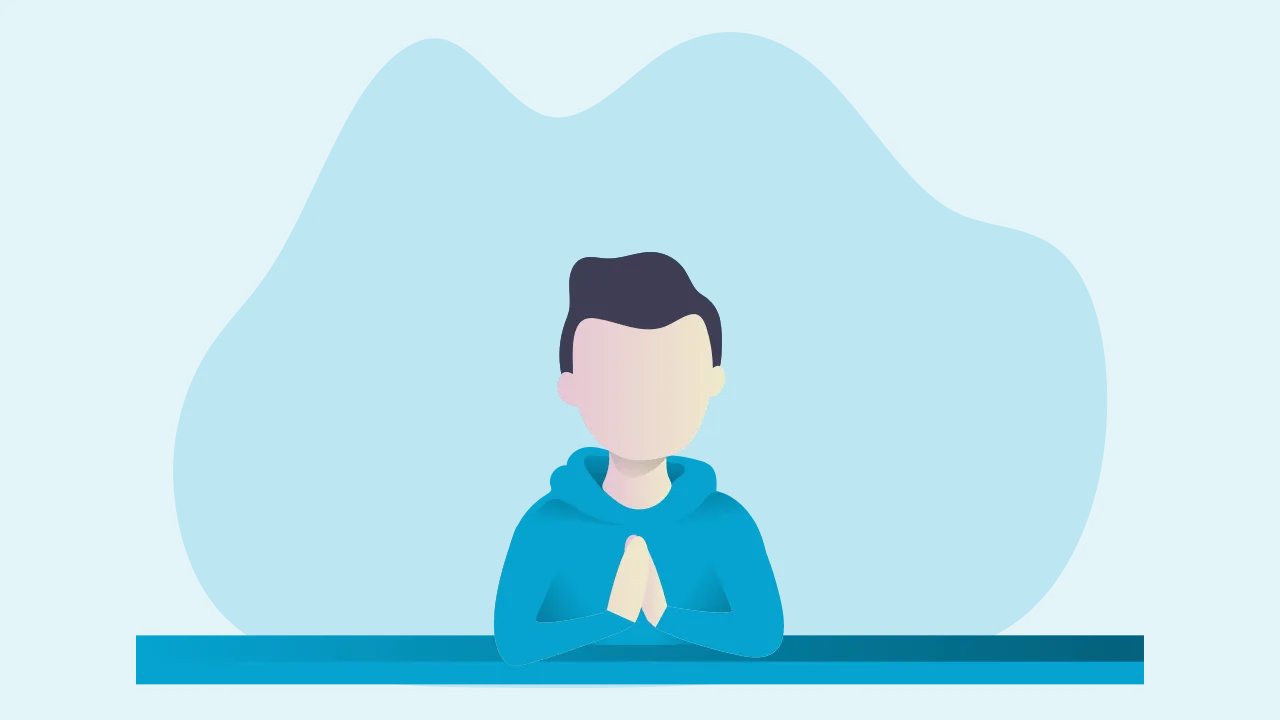
Basic Operation
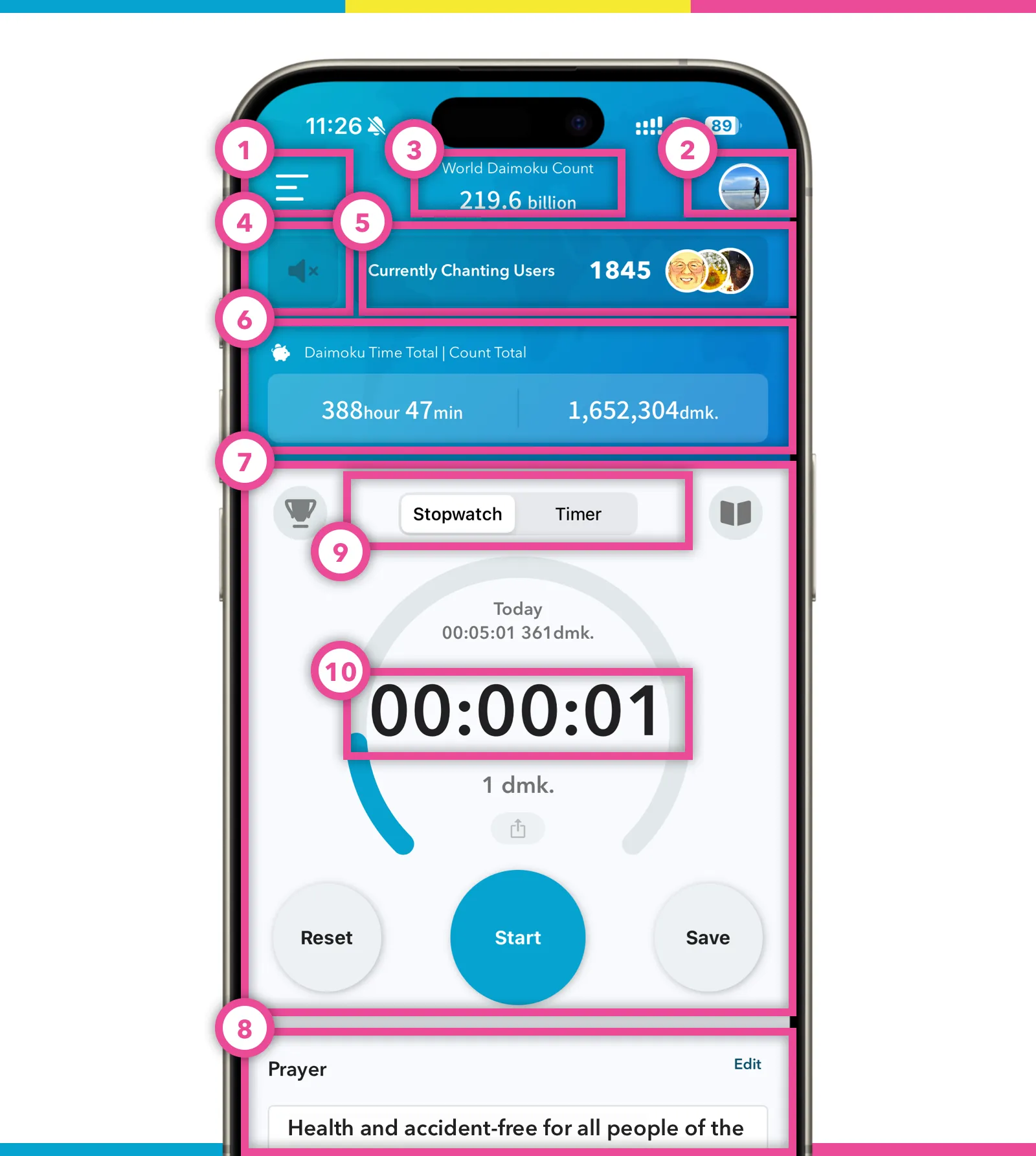 Home screen image
Home screen image
- Go to Menu screen
- Go to Mypage (icon of a person on top right corner)
- “World Daimoku Count” and “Total Prayed Count” will be shown here. “World Daimoku Count” refers to the total Daimoku count of all Daimoku Pro users/chanters have recorded using this app. If you chant “Nam Myoho Renge Kyo” three times, it will be recorded it as three towards the World’s total. “Total Prayed Count” is when users tap the heart icon for prayers or for users. It is the total number of taps counted using this app for all prayers and users. Note: Tapping is like sending Daimoku to someone or for something.
- This is the audio playback function of the Daimoku. Tap to play at 1x speed, and tap again to play at 1.5x speed. This function was requested by many overseas users. (The audio is provided by SGI UK.) (Can be switched to show/hide from the application settings.)
- This shows the no. of users currently chanting using the App. If you tap on this, you can see the names of these users by continents.
- The total time and total number of Daimoku saved in this application. (Can be switched to show/hide from the application settings.)
- This is the STOPWATCH used to record your Daimoku. It will record the amount of time that you chant for as well as each Daimoku chanted. When you want to save your Daimoku, tap the “SAVE” button. If you have set a target, then a blue circle bar will appear above the timer showing your progress for the day.
- If you have set some prayer items to “show on home”, then these prayers will be displayed below the stopwatch section.
- You can switch between stopwatch and timer. When you switch to the timer, a time selection pop-up will appear.
- When in stopwatch mode, tap the main time display area to adjust the current chanting time.
Currently Chanting Users
“Currently Chanting Users” function can tell you that comrades are always chanting with somewhare on the globe. The background of the development of this feature is described in this page, so please read it if you have not yet done so.
If you want to chant for others, it is a great idea to tap “Currently Chanting User” and tap the heart icon next to each user who is chanting. This will individually say “Prayed” one by one for every user you tap from top to bottom. These users can feel loved and cared for when they receive a notification saying “Someone has prayed for you” and cheering them up.
How to calculate Daimoku count
The Daimoku Count is calculated as the amount of time you are chanting multiplied by your estimated Daimoku “Count Per Minute” (the latter which you set when you start using this app). This gives a basic idea of how much you are chanting. You can change your “Count Per Minute” anytime in the Setting function.
Stopwatch mini view
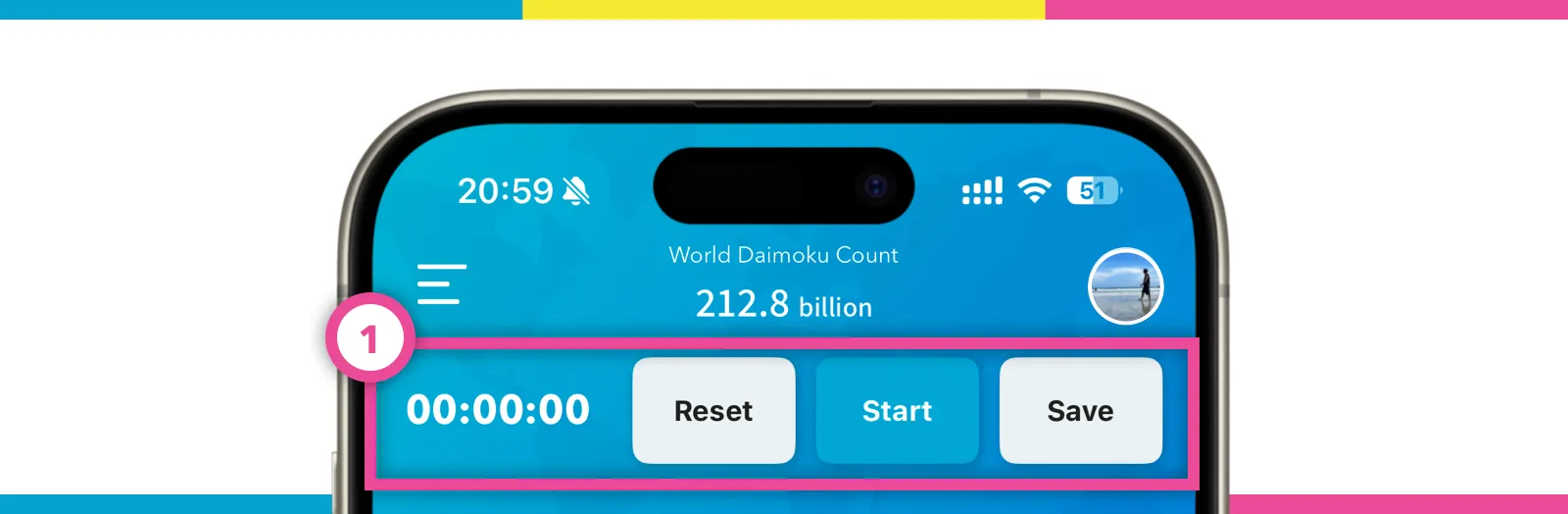 Stopwatch mini view screen image
Stopwatch mini view screen image
I introduced this Mini view on the homescreen for those who want to see their prayer items in front of them while chanting. This way they don’t have to move from screen to screen while chanting. This helps in focusing on the prayers without inconvenience. NOTE: the Mini view will only appear if you scroll through the Home screen to view your prayers.
Adjustment when saving
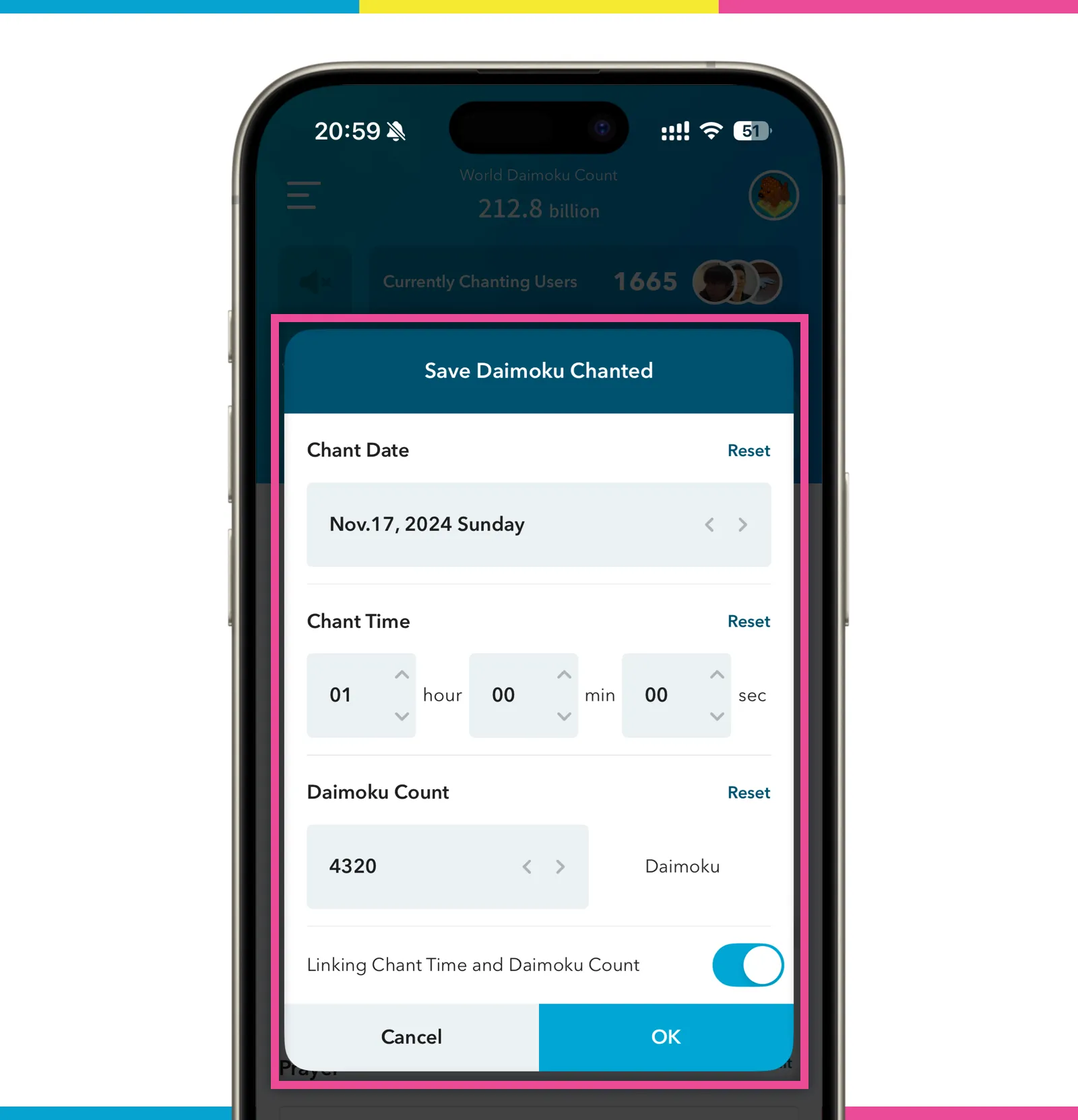 Save screen image
Save screen image
On clicking “Save” daimoku record, a screen will appear to adjust its date, time, and daimoku count. This allows you to manually adjust your chanting as per your wish.
Running stopwatch on background
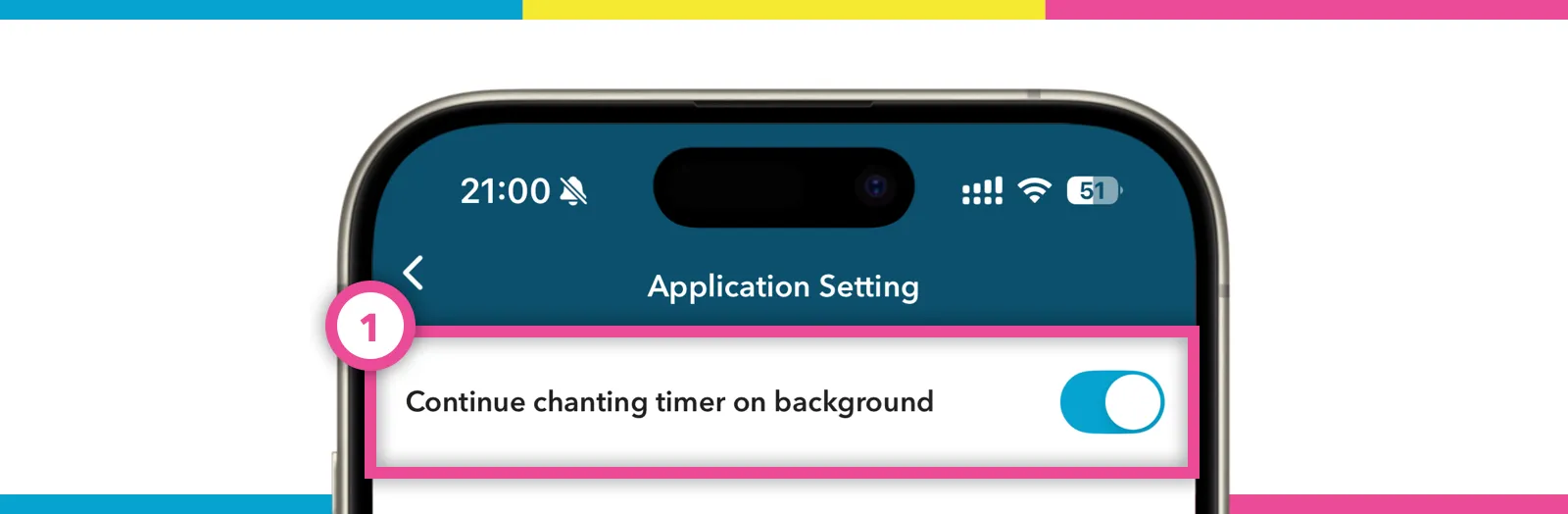 Application Setting screen image
Application Setting screen image
This function when on will allow you to continue to run the stopwatch in the background. You can turn it by:
Go to “Setting” -> “Application Setting”, and turn on “Continue chanting timer on background”.
But if you kill/shutdown the app, the stopwatch will stop running, so be careful.
Technically, the App will not run the stopwatch in the background, but it will calculate the time between leaving the app and coming back to it, and thus add it in your Stopwatch timer. In this way, the app does not consume mobile battery and still gives you accurate count. Give this function a shot, if you are concerned about mobile battery running.
Record Past Daimoku
Many user reviews have asked me how they can input their old Daimoku records (maybe in written form or on other apps) or if they want to add in their Daimoku chant from the start of the year but started using the app in the middle of the year. Sometimes, people forget to use the app or did not use it during an important meeting but still want to save their chanted time later on. In these cases, you can record your Daiomku later on.
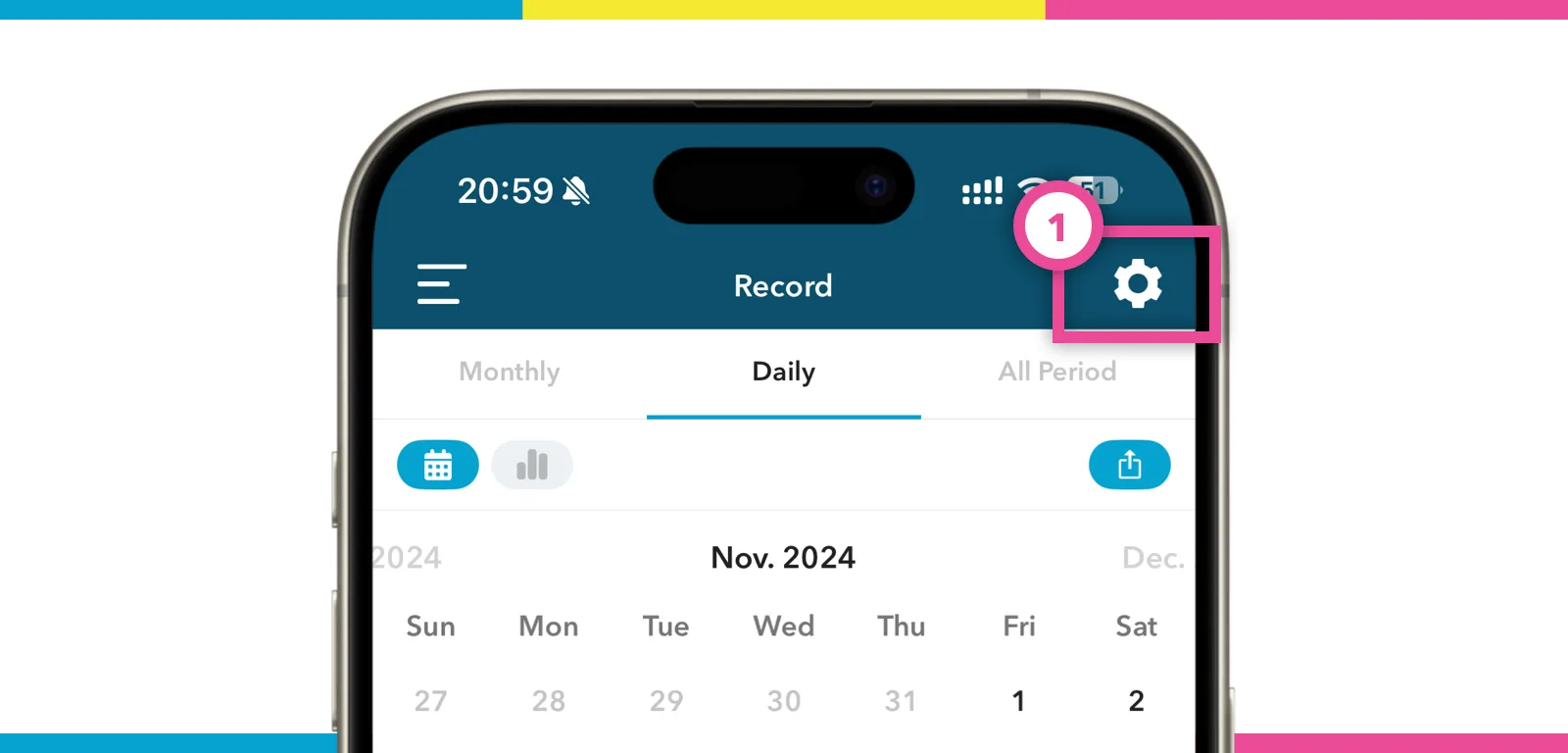 Record screen image
Record screen image
Tap the “Setting” icon on the record view. Then, you can save your past Daimoku. This function has 2 methods to record past Daimoku, i.e. “individual record” and “bulk record”.
Individual record
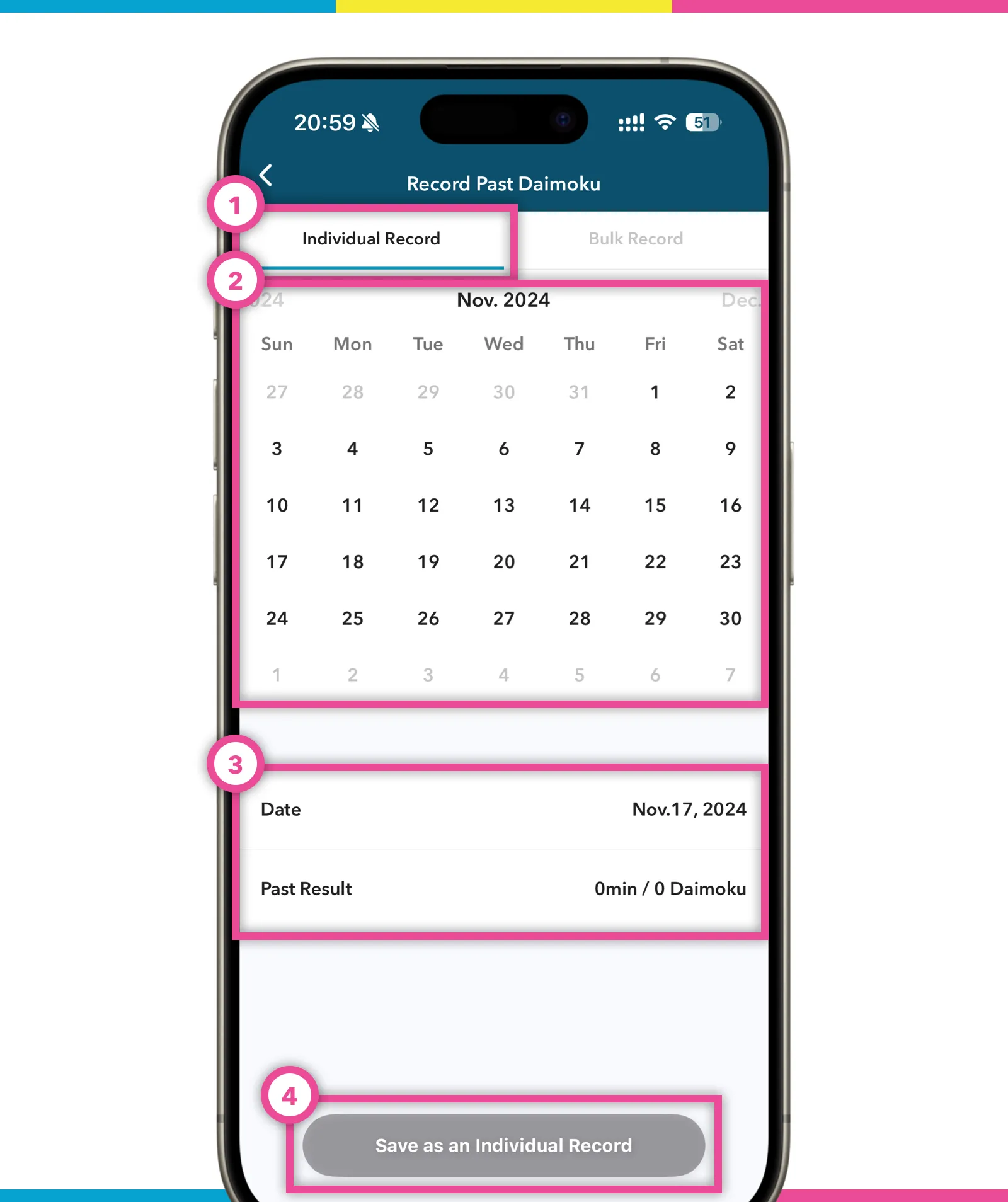 individual record screen image
individual record screen image
- Select “Individual” tab.
- Select a date by calendar or date bar.
- Select past Daimoku time i.e. the record count you chanted without the App.
- Tap “Save as an Individual Record”.
It is okay to make mistakes. All Daimoku record is editable anytime.
Bulk record
If you are chanting for a particular challenge which started from the beginning of this year but started using this app only halfway through the year, you can Bulk record the chant count.
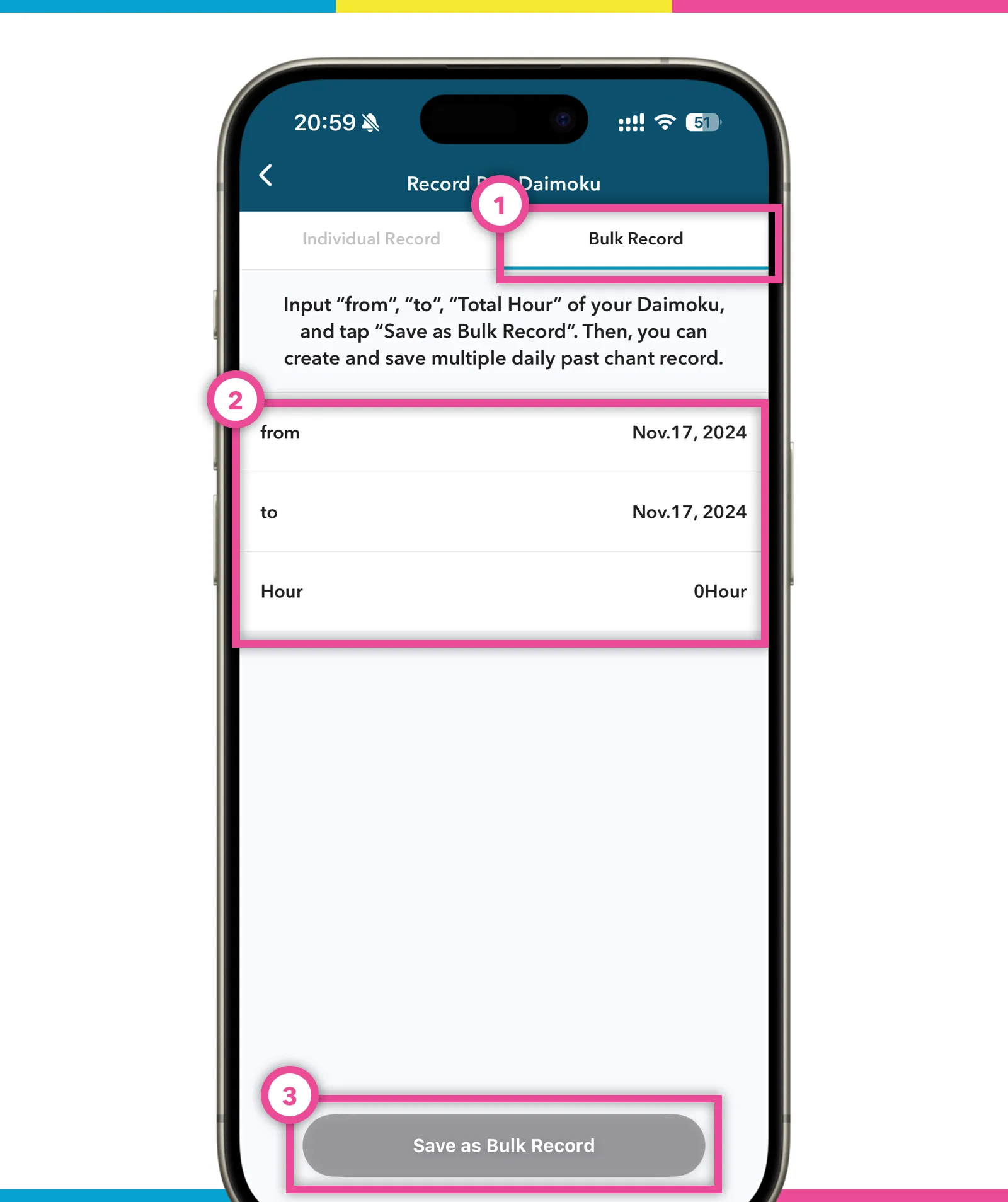 bulk record screen image
bulk record screen image
- Select “Bulk” tab.
- Select “From”, “To”, and “Total Hour”.
The app will then automatically distribute the Daimoku count in equal proportions across the date range you have added.
Everyone starts using this app at different times. Some are long-time Boddhisattvas and have been chanting without the App for a long time, while some are new to the practice. This is why I implemented this function. And of course, these records which you saved by bulk function, are editable and in this way even if you have many past Daimoku records, you can choose to edit each record one by one if you want to be precise.
