02. Prayers Management
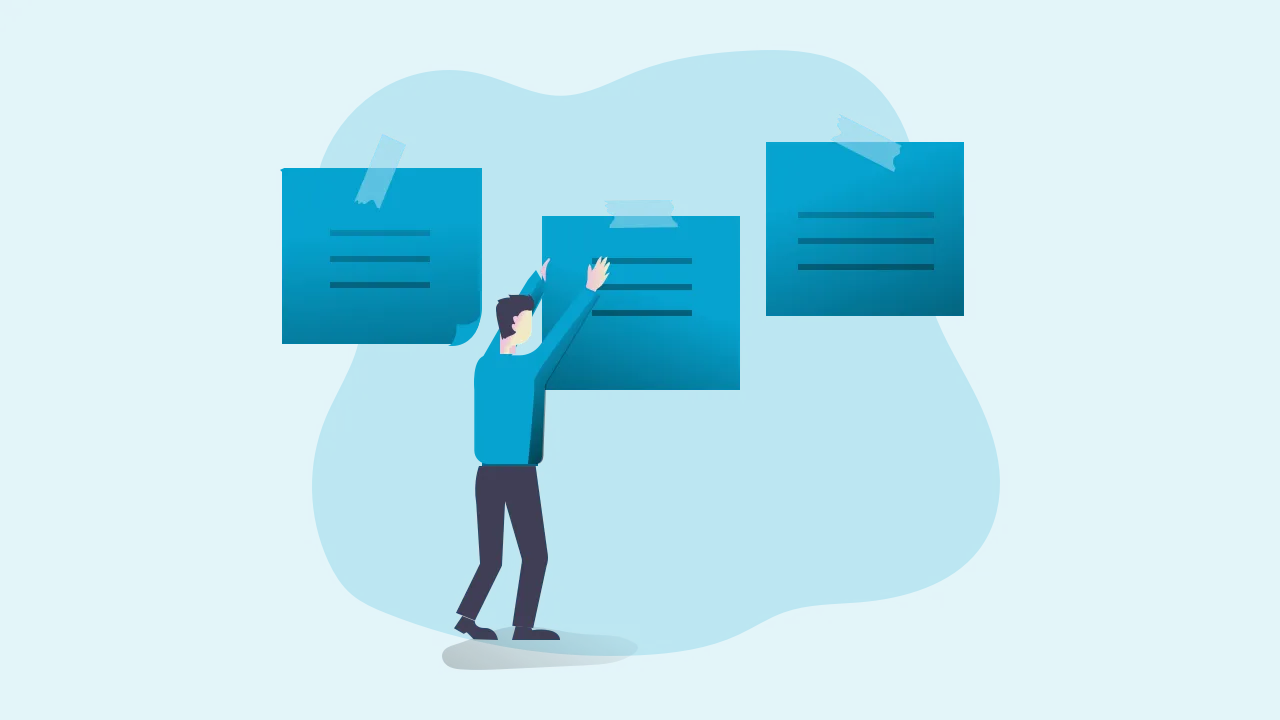
Prayer items list screen
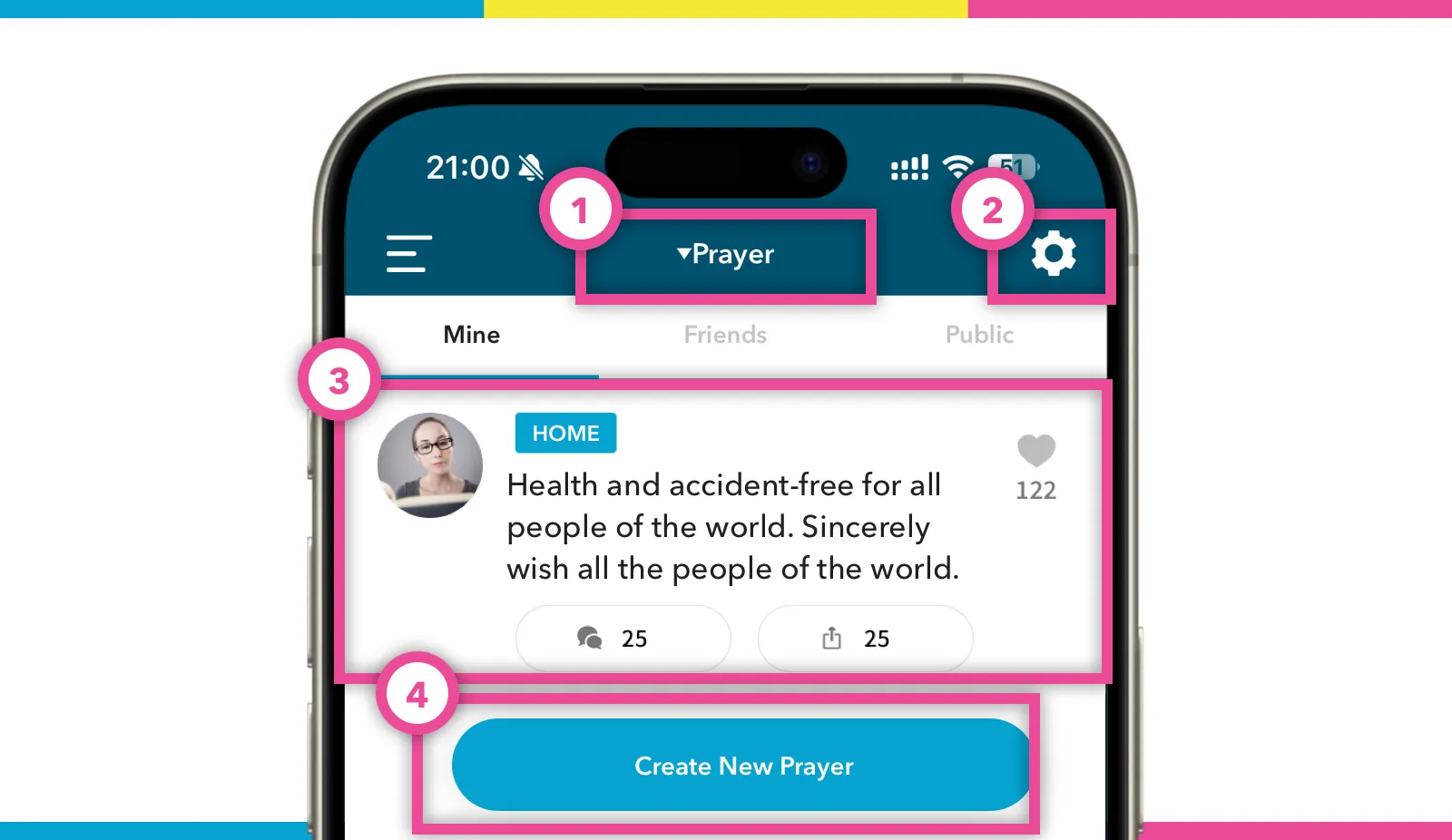 Prayer list screen image
Prayer list screen image
- In the Prayer section, Tap Navigation Title. Here you can see all your prayers and their status such as “Completed”, “Canceled” and “Pending”, as well as “On-Going”.
- Go to Prayer settings screen.
- Prayer Item Card
- Button to create new prayer item
Contents of prayer item card
- If the prayer item is kept private, the entire area will be covered by a key.
- On the right, there is a “Prayed” icon. By tapping the heart icon, you can “Prayed” for each prayer, which means sending Daimoku.
- At the bottom, there are the options of “Commented”, and “Shared”, etc. By tapping comment you can add a comment, and by tapping share, you can “share” the item to your friends.
Detail screen of prayer item
When you tap a prayer item card, you go to the prayer detail screen. On the prayer detail screen, you can edit, delete, or check the detail of “Prayed”, “Commented” and “Shared”.
Create new / Edit / Delete
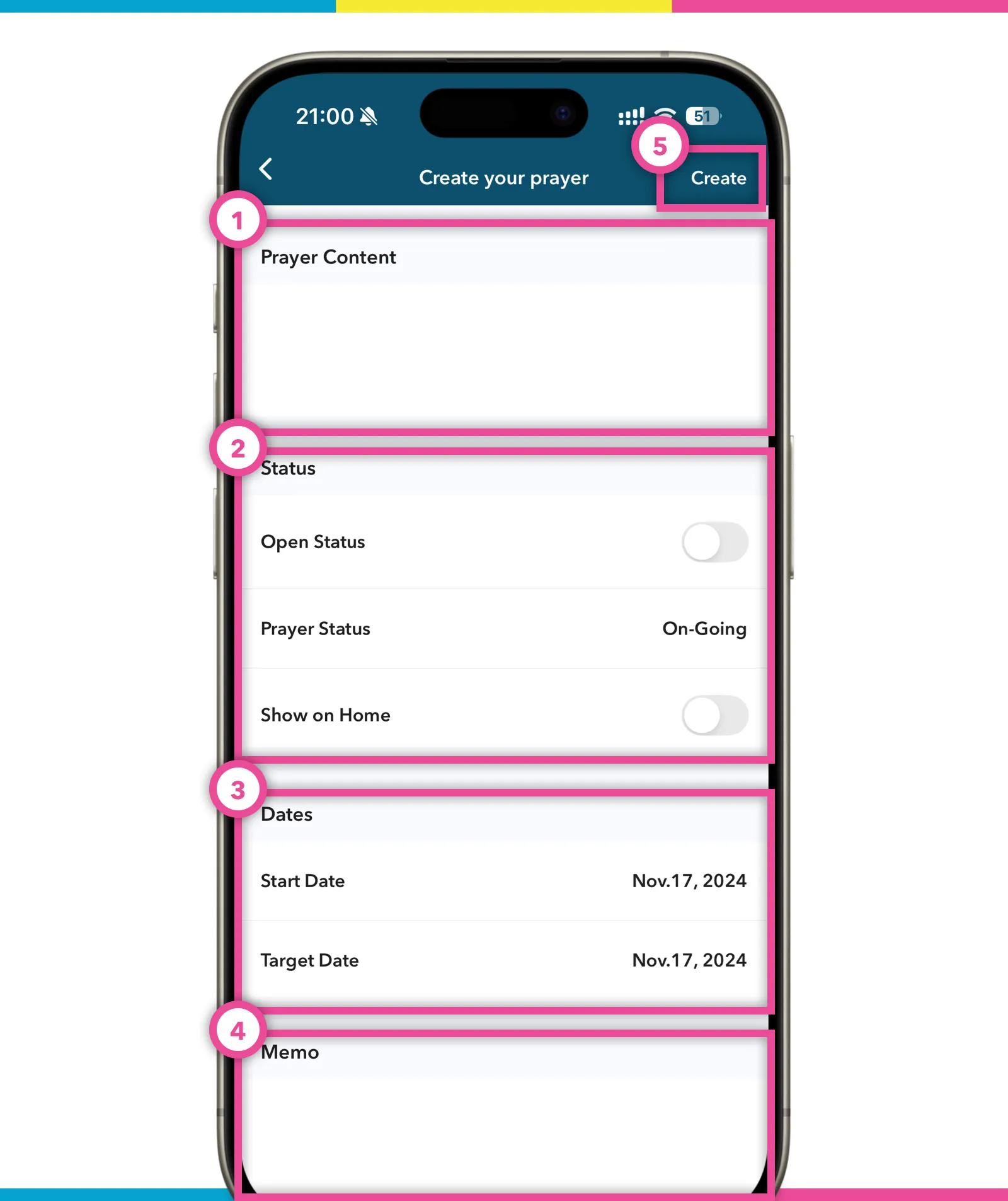 Create new prayer screen image
Create new prayer screen image
- This is the main section for describing the contents of the prayer items.
- Set various statuses. You can choose whether to make it public or not, whether to display it on the home page, etc.
- Set various dates. You can set a start date and a target date.
- You can enter notes if necessary.
- When you have completed the entry, tap the “Create” button in the upper right corner to create a new date.
Status management
Each prayer item on Daimoku PRO has 2 types of status i.e. “Open Status” and “Prayer Status”.
You can also publish your prayer and make it visible to Public using “Open Status” or keep it private. You may also choose to set “On-Going”, “Completed”, “Canceled”, and “Pending” on “Prayer Status” to show the progress of your chanting for that particular prayer.
The default status when you create new items, are “Private” and “On-Going”. You can change the default status as well on prayer settings.
Show on Home
The items you wish to concentrate on and chant Daimoku for will change from time to time. Therefore, you can pick up prayer items to be displayed on the home screen.
Prayer items displayed on the home screen can be referred to while chanting without having to move between screens.
Review your past prayers
The prayer items whose status is NOT “On-Going”, are NOT displayed on the default screen, allowing you to focus on only those items you are chanting now.
However, if you want to review these items you can easily do this by tapping the navigation title and selecting show all other “Prayer Status” items.
Publish prayers
You can publish prayers you would like other comrades to chant Daimoku for. You can also chant Daimoku for the public prayers of other users.
Please note that as long as the item is public, all users who have this application installed will be able to see it.
If you want to keep your prayer items to yourself, please make them private.
How to publish the prayer items
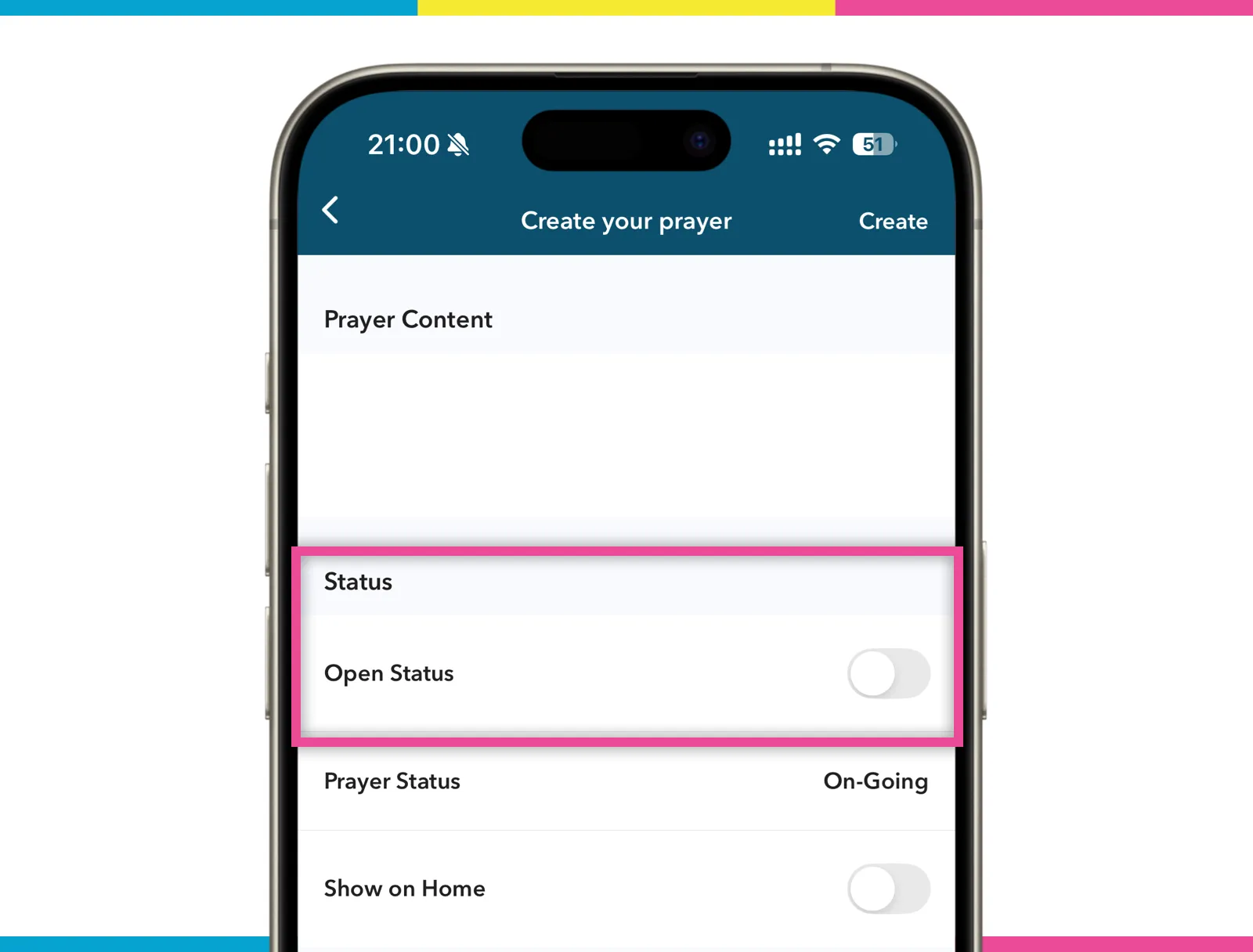 Share prayer screen image
Share prayer screen image
To share a prayer item, change the “Open Status” to “ON” from the prayer item detail screen.
”Prayed” to prayer items
All users can pray for the public prayer items. You can do this by tapping the heart icon displayed on the right side of any user’s prayer item.
When you have chanted Daimoku for your friend or public prayer items, please tap this icon.
Users whose prayers have been “Prayed”, will receive a notification. This can be very encouraging.
”Prayed” to prayer items of your friend
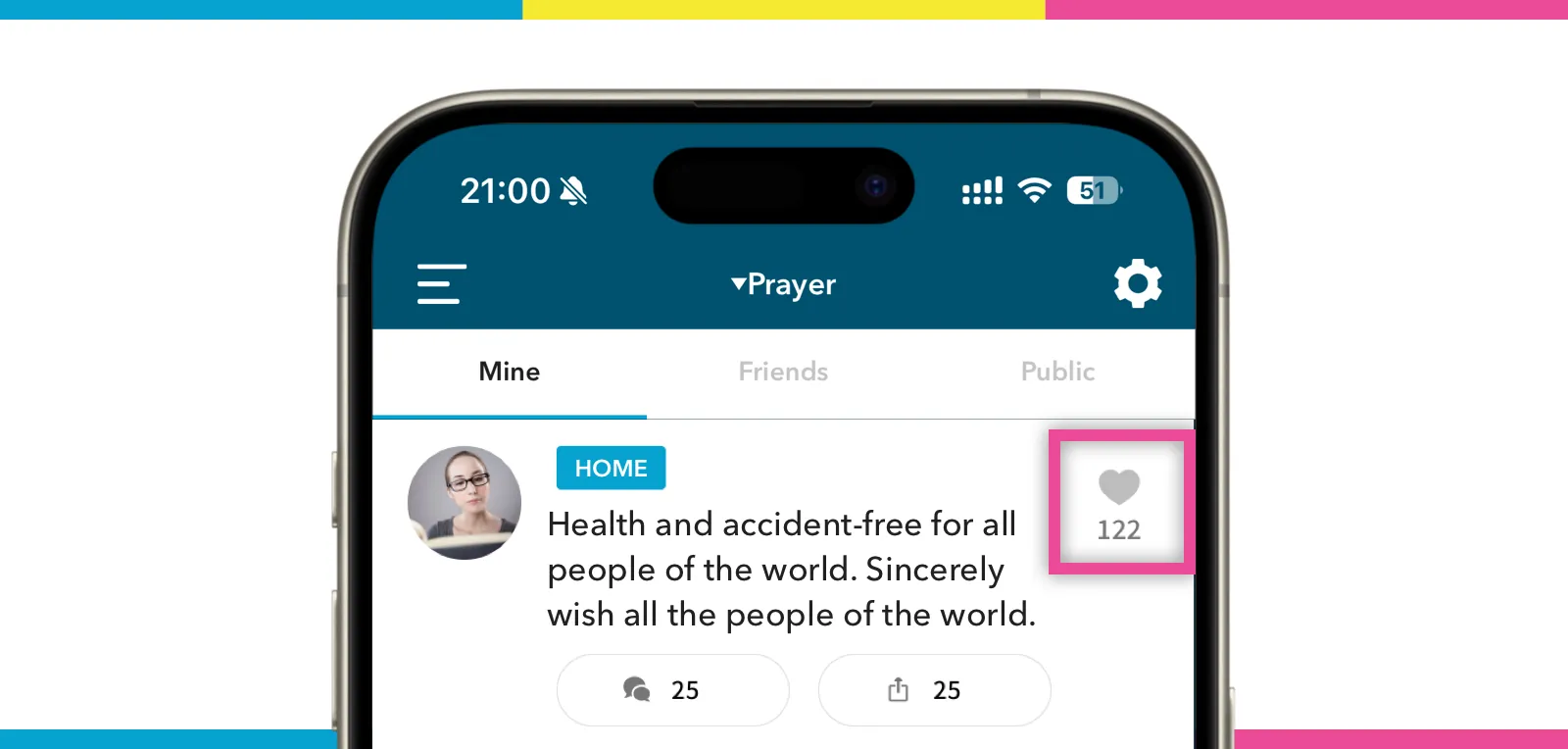 Prayed icon screen image
Prayed icon screen image
The “Prayed” function can be used only once for the same item and the same user every three hours.
You can do “Prayed” in the morning practice, and then once again in the evening. Each time we do, the number of “Prayed” increases.
You can also tap on “Prayed” for your own prayer items. The more days you chant Daimoku, the more “Prayed” you will receive from yourself and other users.
Comments on prayer items
For example, if there is a user who has a similar problem and you would like to encourage him or her, please “comment” on his or her prayer item. For example, if you want to encourage a user who is suffering from the same problem, you can “comment” on the prayer item. The content can be as simple as saying you understand their suffering and are encouraging them to overcome it.
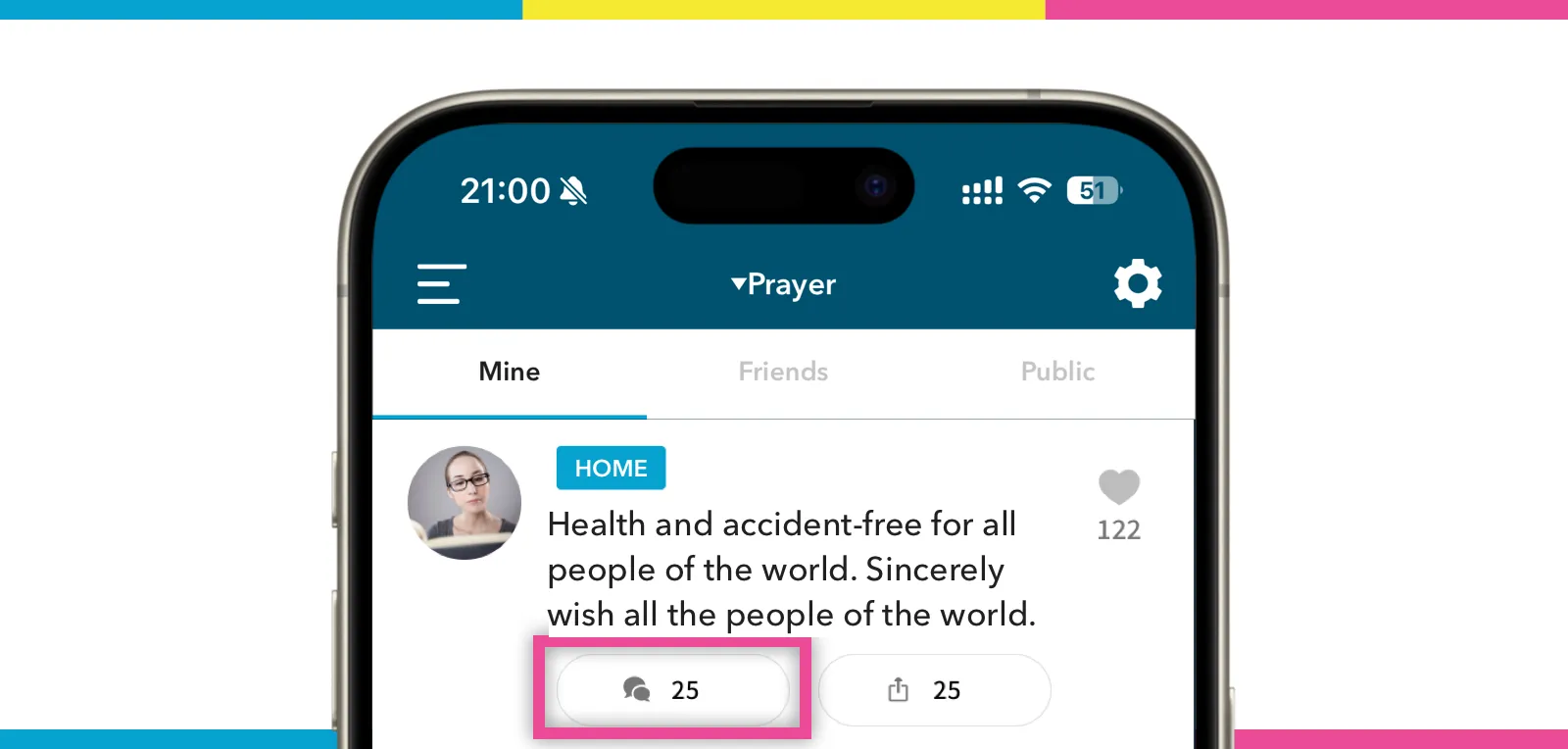 Comment on a prayer screen image
Comment on a prayer screen image
The comment icon on the prayer item card shows the number of comments. When you tap it, you will move to the comment screen of the prayer item.
You can send an encouraging comment here. Please note that this comment will be available for all users to review.
In the real world, when community members say, “I’ve chanted Daimoku for you,” or “I sent Daimoku to you,” it makes me happy and energized, and I know that there are people supporting me. In this way, I’ll work harder, pray more seriously, and act more.
Through DAIMOKU PRO, it becomes possible to spread this feeling globally and encourage each other all over the world.
”Shared” prayer items
If you want to further support the user or the prayer item, please “share” the prayer item. When a prayer item is “shared” by you, your friends can see the item you shared, on the “freind” prayer list tab.
In this way, that “Prayer” item will gain momentum from several more people and awareness by other users. I think that thousands and millions “Prayed” can gether to the user, the user will realize that they are protected by “Daimoku from all over the world” and will have the courage to take up the challenge even more seriously. That’s my hope.
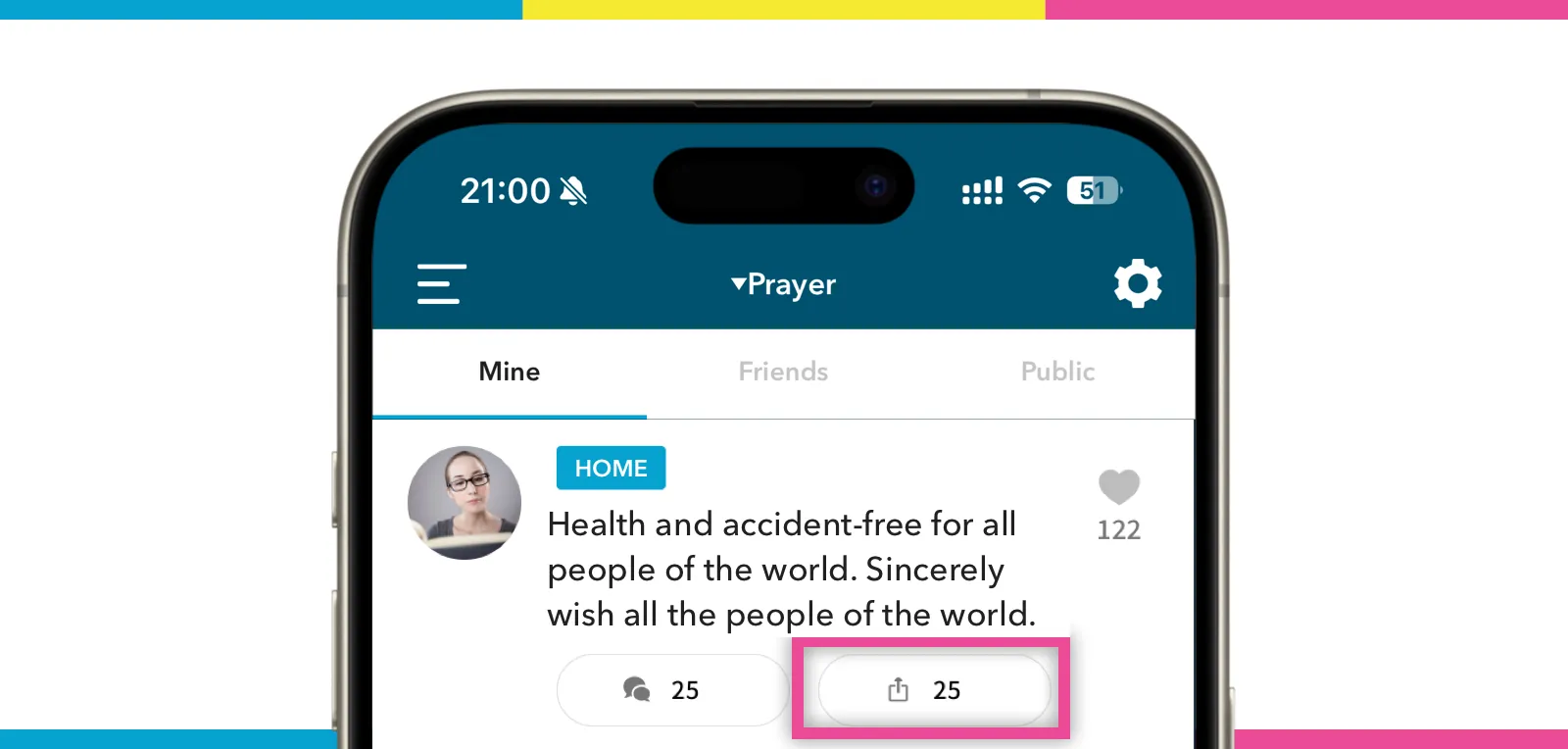 Share a prayer screen image
Share a prayer screen image
The share icon on the Prayer Item Card shows the number of times it has been shared. You can share that prayer item by tapping here. You can also share on the share details screen.
Even if you don’t use “Prayed” function for the prayer items, I think it can be an encouragement to users with similar concerns. I’m hoping Daimoku Pro will be the ultimate encouragement app.
Tips for using the Prayer Items function
Make your prayer items public
Prayer items can be made public so that others can send Daimoku for them. What kind of prayer items are more likely to be “Prayed”? Or, what kind of prayer items will be read by other users?
I think that people will want to support prayer items that are similar to their own, that they are praying for similar items, or that they are facing similar challenges.
I think it is a good idea to describe your own situation or challenge in as much detail as possible so that other users can understand. Of course, it should be publicly available.
I am writing this for my own admonition, but I would prefer something that shows a Bodhisattva’s mind rather than a Shura’s mind. If it is purely about overcoming one’s own karma or fulfilling one’s own dream, I would like to be more supportive.
If you are posting multiple items in a row, other users are likely to skim over them and not read them very much. In such cases, it would be better to post a complete and single item, e.g., in bullet points.
Of course, users are free to create the content of their own prayer items. However, the content of public prayer requests should be different from that of non-public prayer items.
Adding guidance to prayer items
One way to use a non-public prayer item is to add guidance that you want to keep in mind. Then, “display” the guidance in your home screen. This way, you will always be able to refer to the guidance when you practice.
As ten days or a month goes by, you will be able to see the progress of your challenge, which will encourage you to make up your own mind.
Try using it this way as a way to inspire yourself.
I would like this application to be an application that allows everyone to make resolutions again and again through various functions.
Please note that I am always open to feedback and comments after using the app. I will look over all the reports I receive, and if there are any problems, I will improve them as soon as possible.
